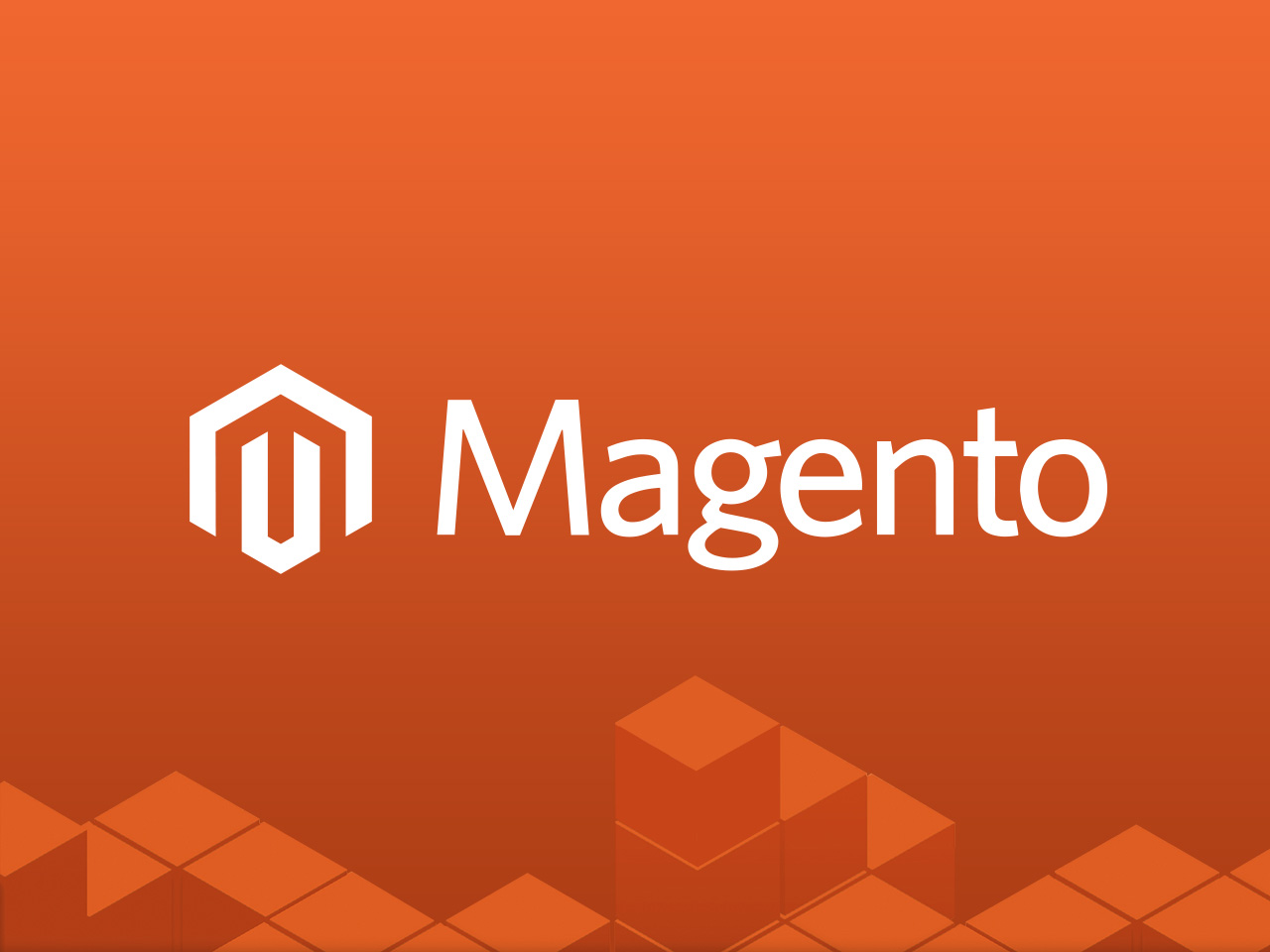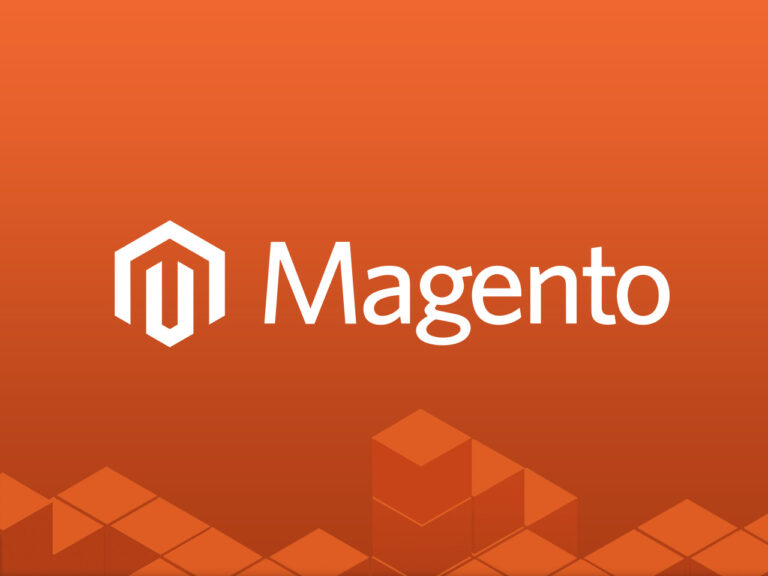Magento Commerce series
16. How to manage search terms in Magento Commerce
Managing search terms in Magento Commerce is essential for improving the search functionality on your website and enhancing the overall shopping experience. By optimising search terms, you can ensure that customers find relevant products more easily, which can boost conversions and customer satisfaction.
Here is a step-by-step guide to managing search terms in Magento Commerce:
Step 1: Access Search Terms Management
- Log in to your Magento Admin Panel.
- Navigate to Marketing > SEO & Search > Search Terms.
Step 2: Understand the Search Terms Grid
The Search Terms grid lists all search queries made by users on your site. It provides insights into:
- Search queries entered by customers.
- The number of results returned for each query.
- How many times a term has been searched.
Step 3: Add or Edit Search Terms
1. Adding a New Search Term
- In the Search Terms grid, click the Add New Search Term button.
- Fill in the following fields:
- Search Query: Enter the term customers might use.
- Store: Select the store where the term applies.
- Redirect URL: Enter a URL to redirect customers if the search query matches.
- Example: Redirect “holiday deals” to a specific promotional page.
- Synonyms: Add alternate search terms (separated by commas) to map similar queries to the same results.
- Display in Suggested Terms: Set to Yes if you want the term to appear in autocomplete or suggestions.
- Click Save Search Term.
2. Editing Existing Search Terms
- Locate the search term in the grid.
- Click Edit to modify the term’s settings.
- Update the search query, synonyms, or redirect URL as needed.
- Save your changes.
Step 4: Analyse and Optimise Search Terms
Magento provides data on search queries, including popularity and results. Use this information to refine search functionality:
- Identify popular queries and ensure they lead to relevant results.
- Review zero-result searches and address them by:
- Adding synonyms.
- Creating redirects.
- Adjusting product attributes to include the search terms.
Step 5: Enable Search Autocomplete
Magento supports autocomplete to improve user experience during searches:
- Go to Stores > Configuration > Catalog > Catalog Search.
- Configure the following:
- Enable Search Suggestions: Set to Yes.
- Enable Search Recommendations: Set to Yes.
- Adjust the Number of Suggestions to display.
Step 6: Configure Search Engine Settings
Magento uses Elasticsearch for its advanced search functionality. Ensure it is configured properly for optimal results:
- Go to Stores > Configuration > Catalog > Catalog Search.
- Under Search Engine, select Elasticsearch.
- Configure the settings:
- Elasticsearch Server Host: Enter your Elasticsearch server’s host.
- Elasticsearch Server Port: Enter the port number (default is 9200).
- Test the connection and save the settings.
Step 7: Customise Product Attributes for Search
Magento allows you to specify which product attributes are searchable:
- Go to Stores > Attributes > Product.
- Select an attribute to edit (e.g., “Name” or “SKU”).
- Set the following:
- Use in Search: Set to Yes.
- Search Weight: Assign a higher value to attributes that should have more relevance in search results.
- Visible in Advanced Search: Set to Yes if applicable.
- Save the changes.
Step 8: Monitor and Refine Search Performance
- Regularly review the Search Terms grid to identify trends and potential issues.
- Use analytics to monitor search performance, such as:
- Conversion rates for search results.
- The frequency of zero-result searches.
- Update search terms and attributes as your product catalog evolves.
Step 9: Use Extensions for Advanced Search Features
If you want to enhance Magento’s default search capabilities, consider installing extensions for features like:
- AI-powered search with natural language processing.
- Personalised search recommendations.
- Improved autocomplete functionality.
Best Practices for Managing Search Terms in Magento Commerce
- Regular Updates: Regularly add new terms and synonyms as your catalog grows or trends change.
- Reduce Zero-Result Searches: Address common customer queries that don’t yield results by adding redirects or synonyms.
- Leverage Analytics: Use tools like Google Analytics to track on-site search behaviour and identify improvement opportunities.
- Enable Synonyms: Map different terms to the same product to accommodate diverse customer search habits.
- Test Changes: Test your search configuration in a staging environment before deploying changes to your live store.
By actively managing search terms and leveraging Magento’s advanced search features, you can optimise the search experience for customers, improve product discovery, and drive sales.
This tutorial will show you how to manage search in Magento Commerce, and assumes you’re already logged in to Magento
1) Go to Catalog… and click Search
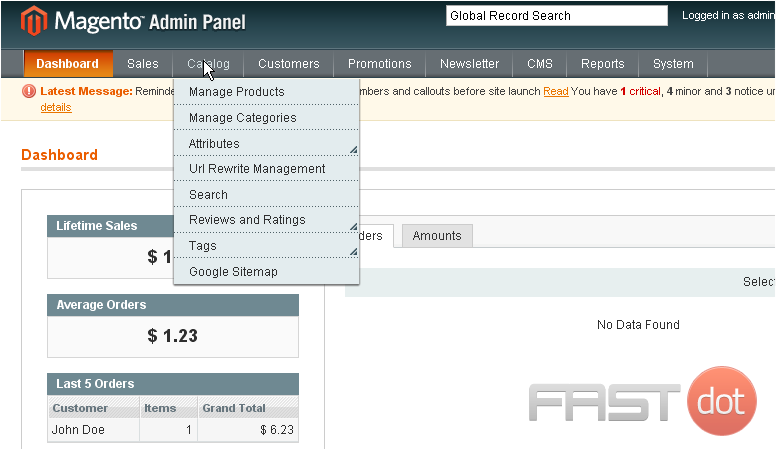
This page will show all of the search terms that you have added and that have been used by customers
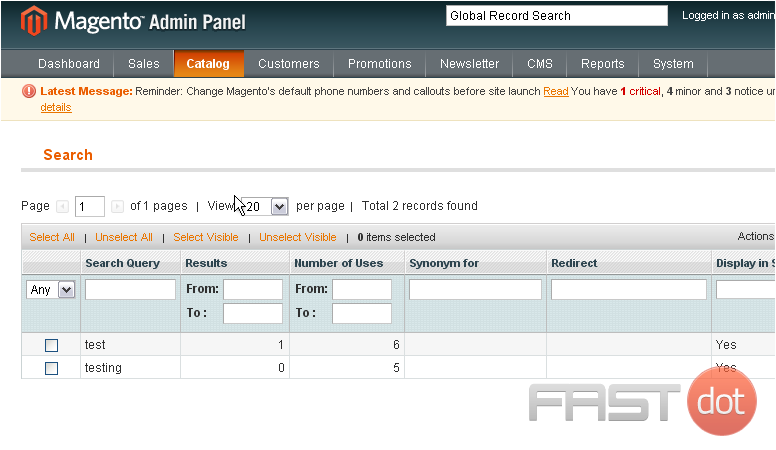
2) Click Add New Search Term
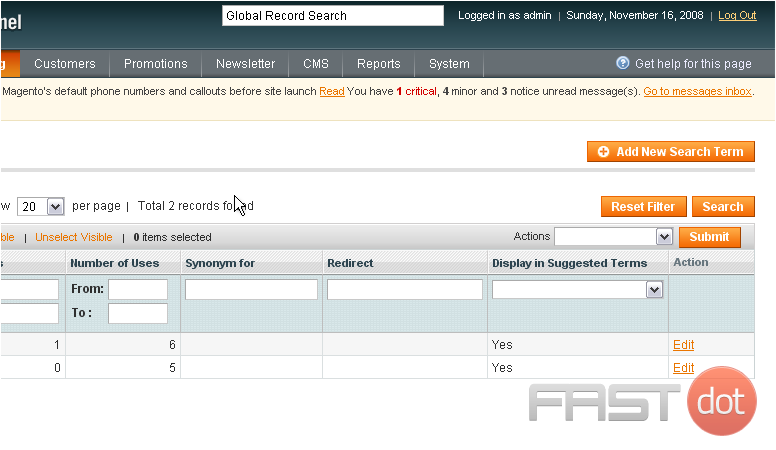
3) Enter the search query
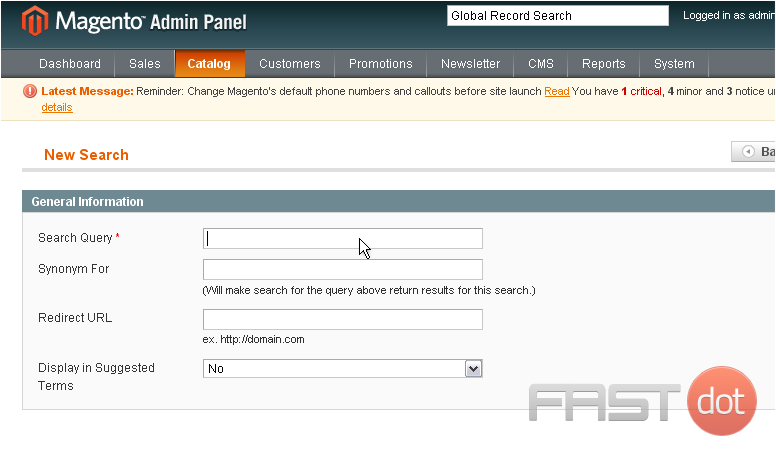
4) If the query has a synonym, you can enter it here
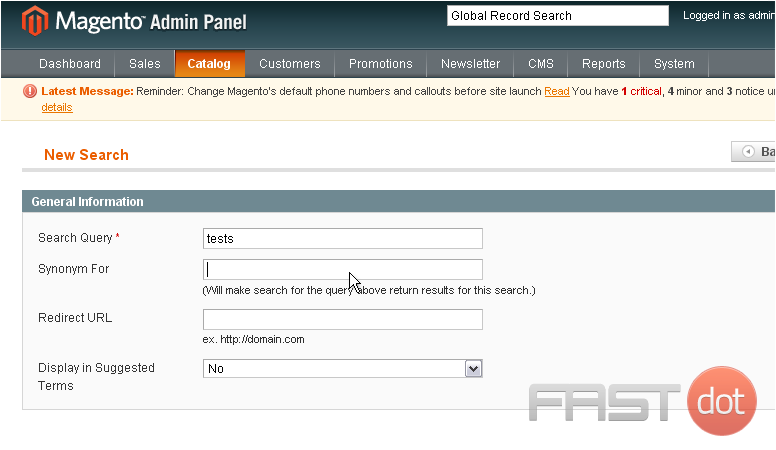
5) You can choose whether to display in suggested terms
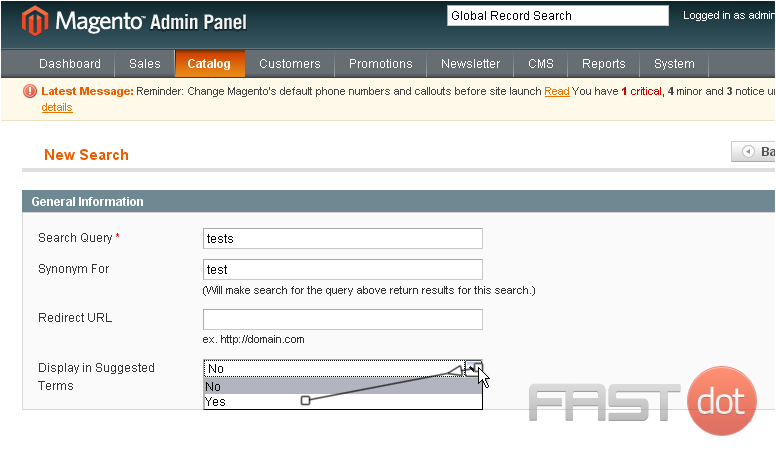
6) Click Save Search
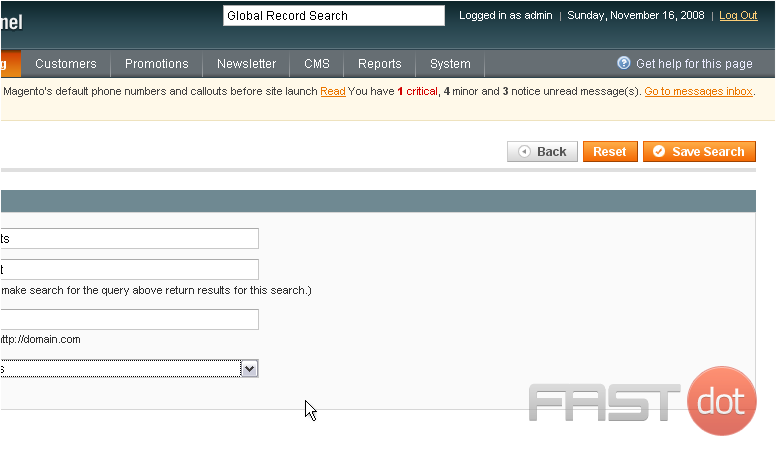
The search term has been added
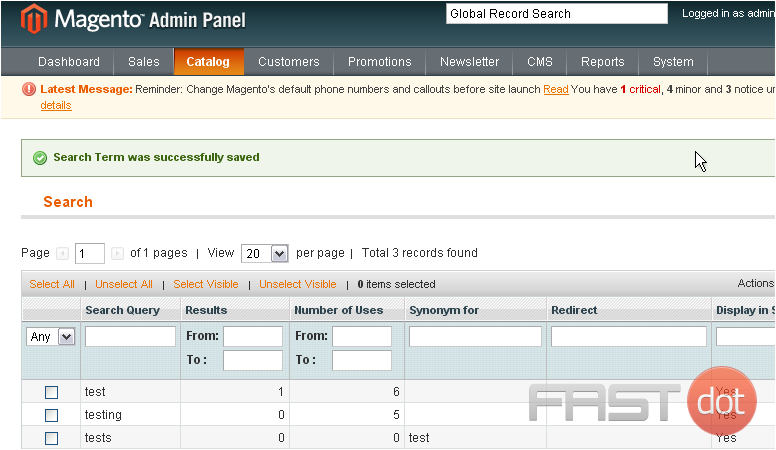
This is the end of the tutorial. You now know how to manage search terms in Magento Commerce