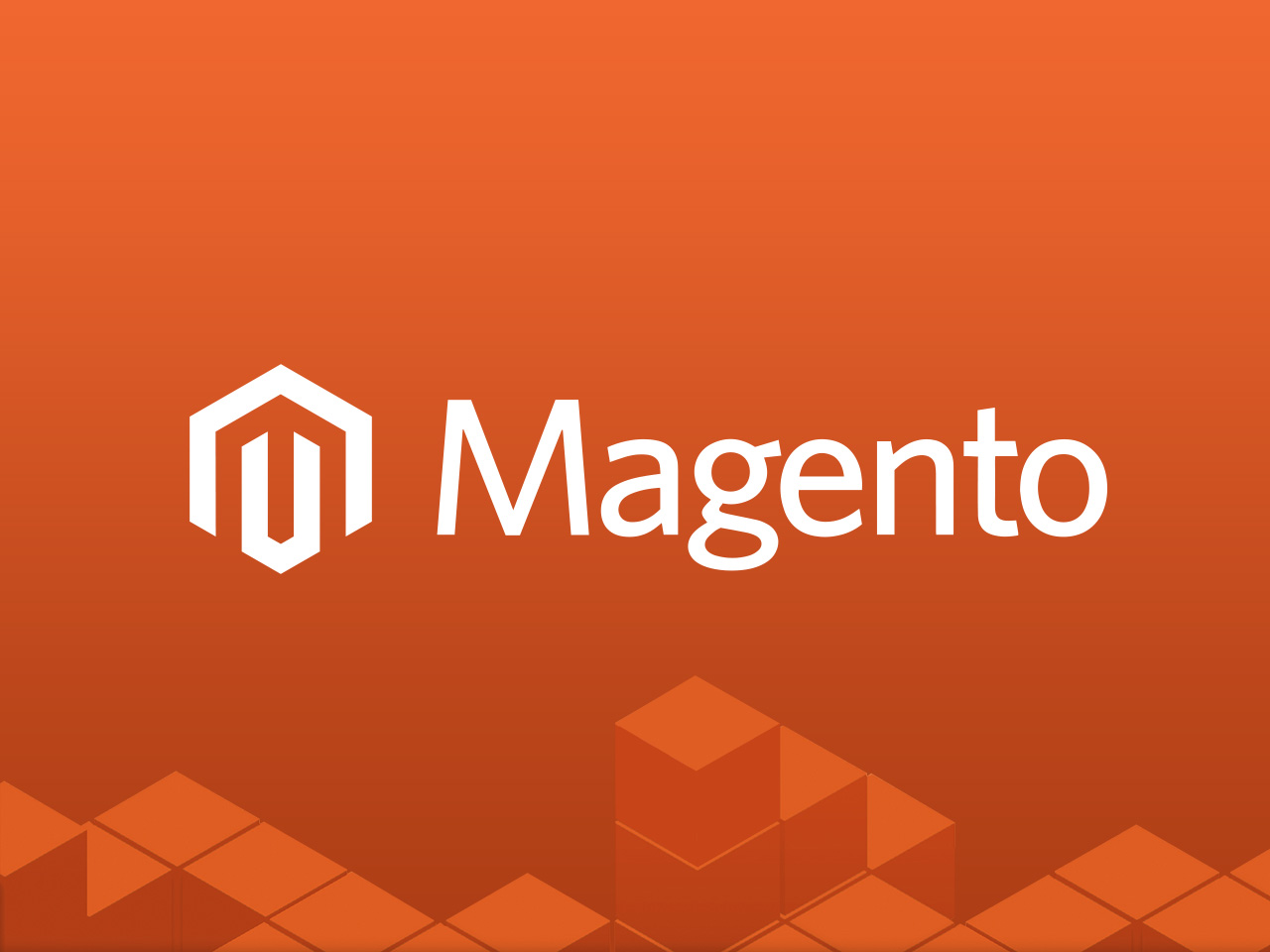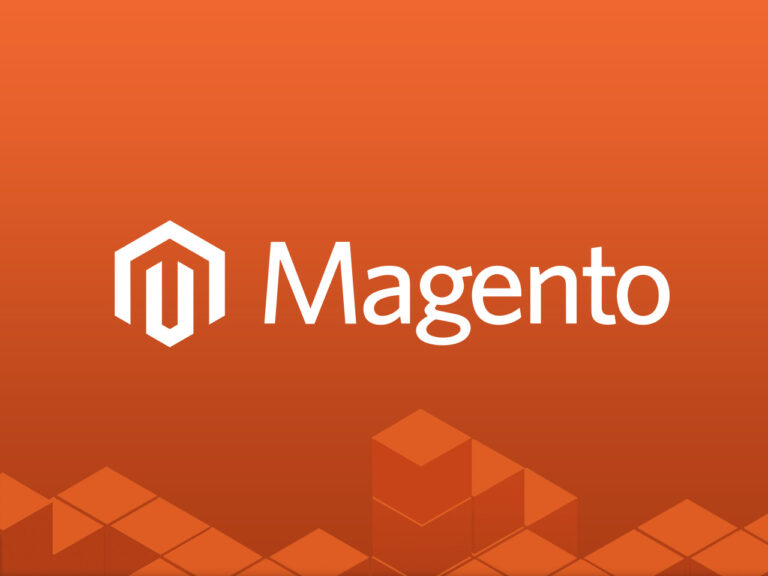Magento Commerce series
11. How to add products to your store in Magento Commerce
This tutorial will show you how to add a product in Magento Commerce, and ausweb you’re already logged in to Magento
1) Go to Catalog… then Manage Products
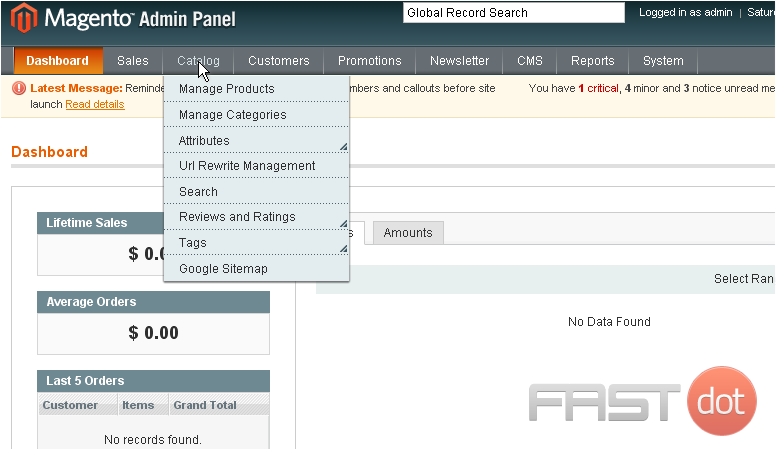
2) Select Add Product
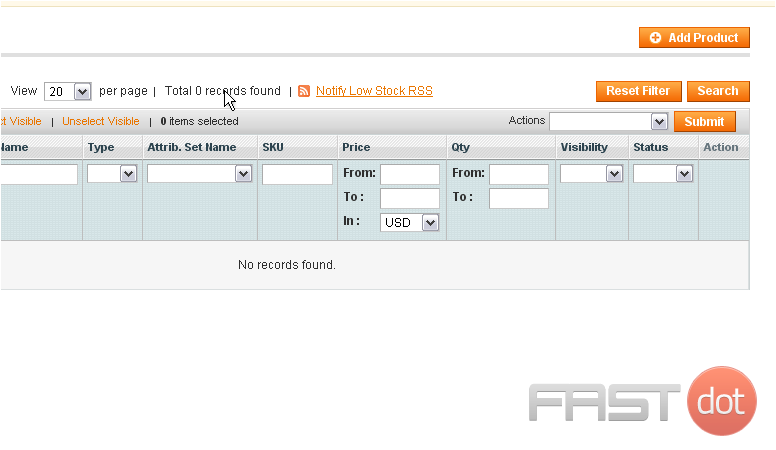
3) Choose the attribute set
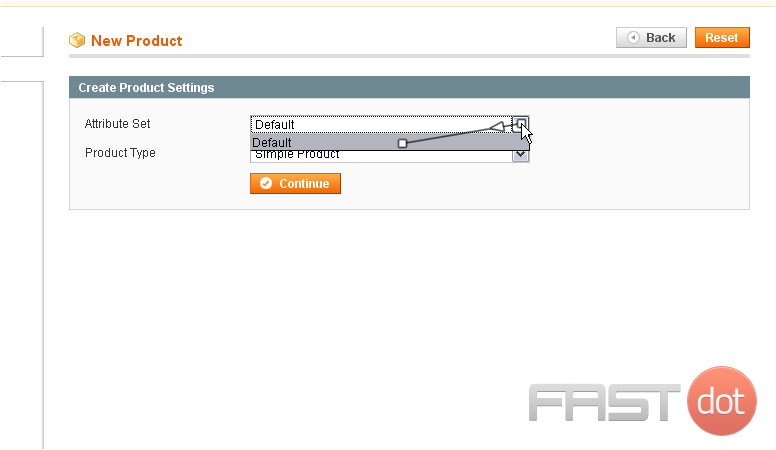
4) Choose the product type
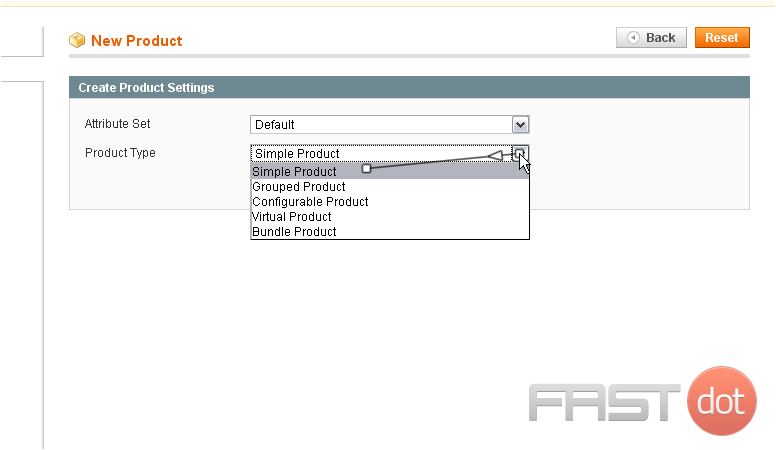
5) Click the Continue button
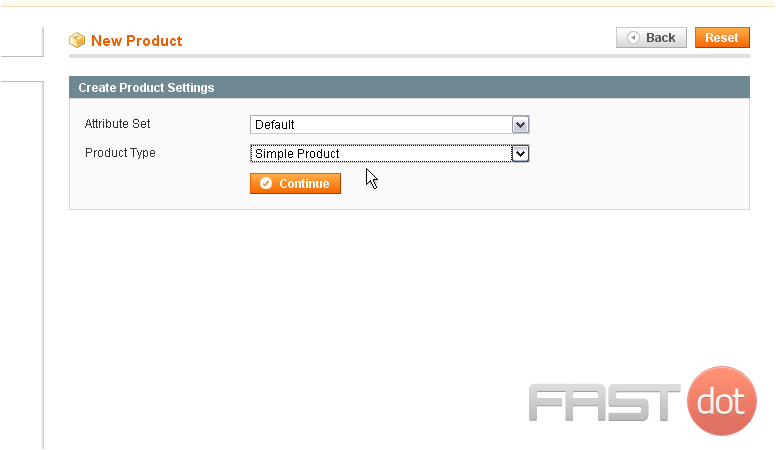
6) Enter a name for your new product
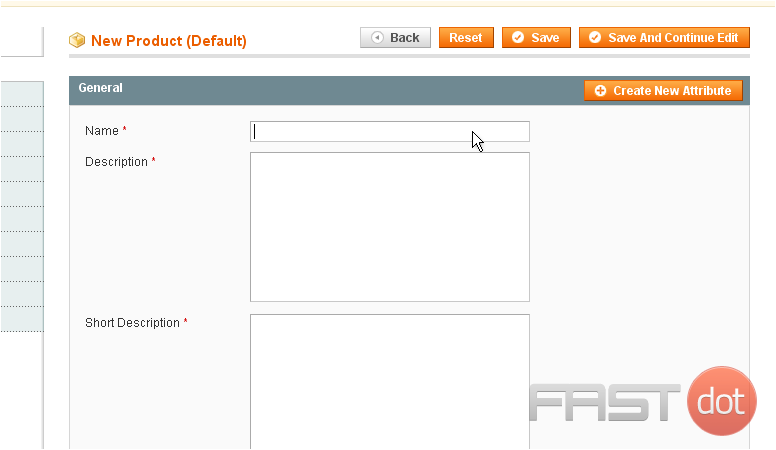
7) Enter a description

8) Enter a short description
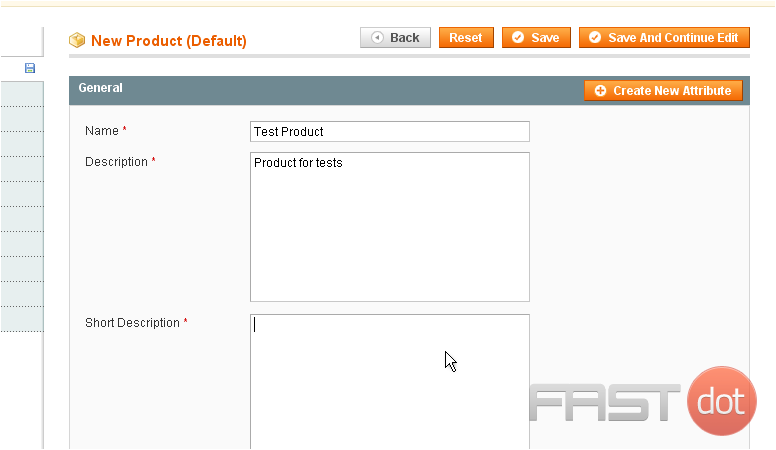
9) Type in the SKU
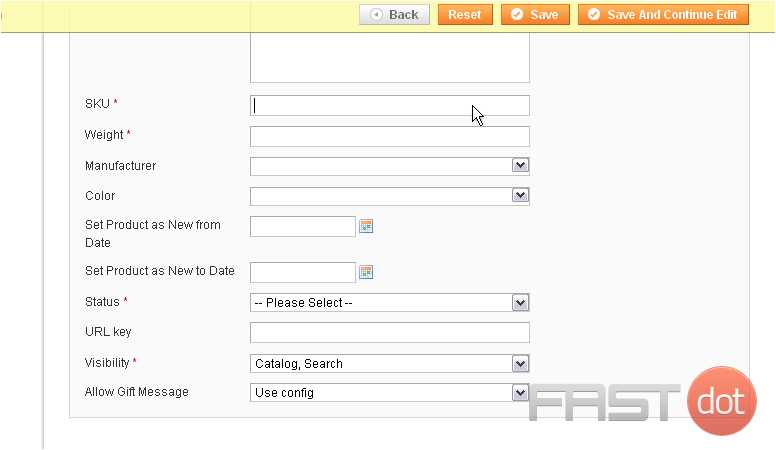
10) Enter the product’s weight
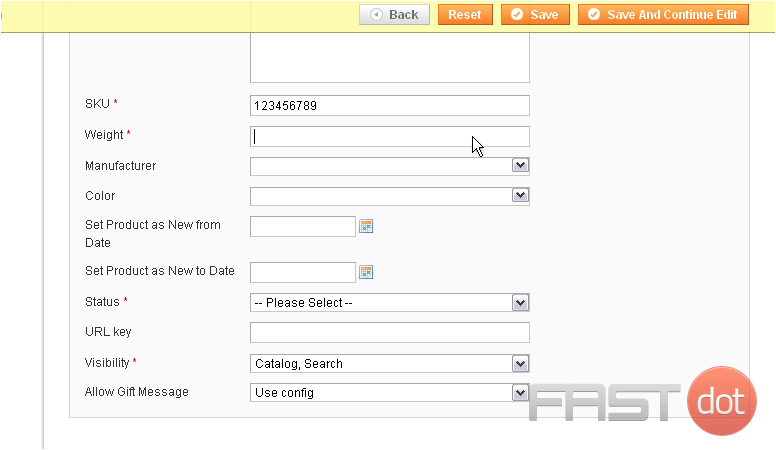
11) Choose the status
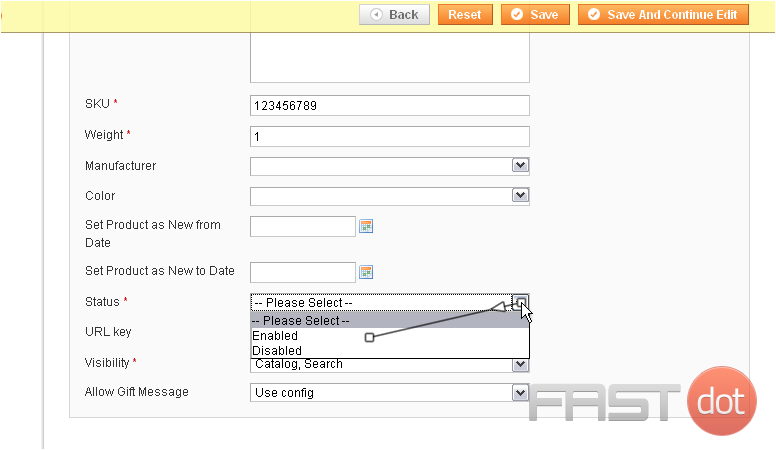
12) Select the product’s visibility
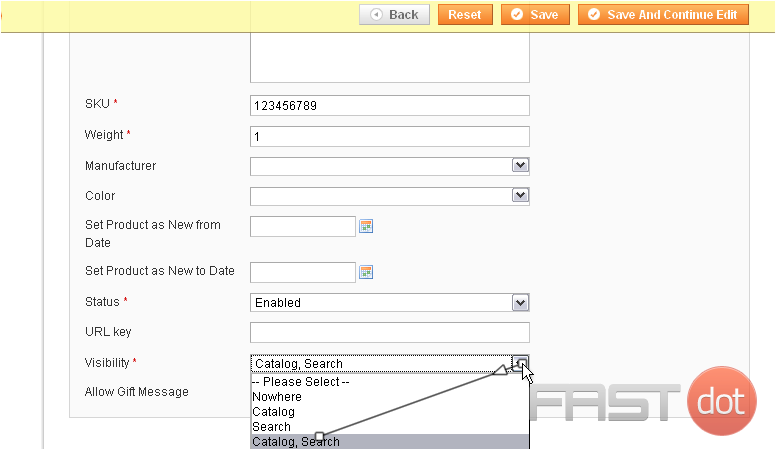
13) Choose whether to allow gift messages for this product
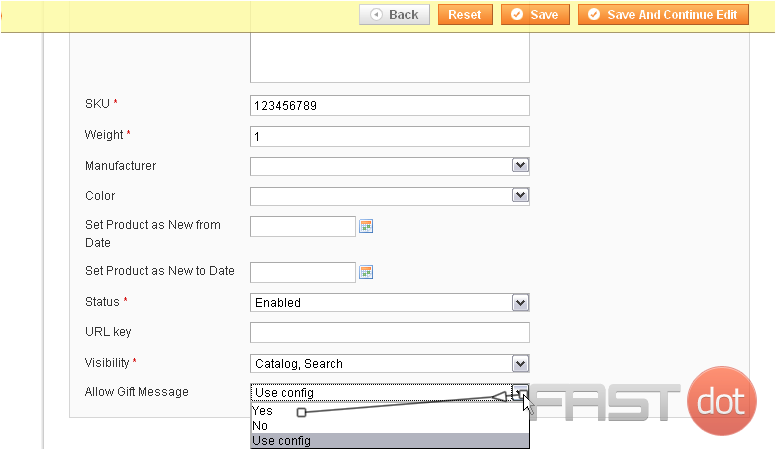
14) Go to Prices
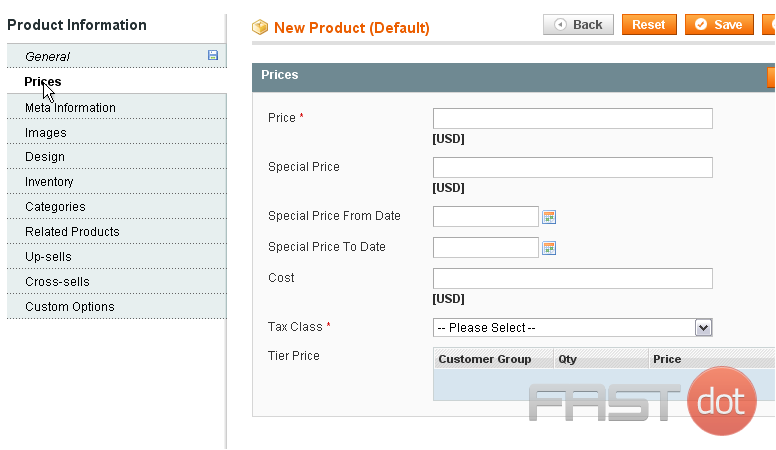
15) Enter the price for the product
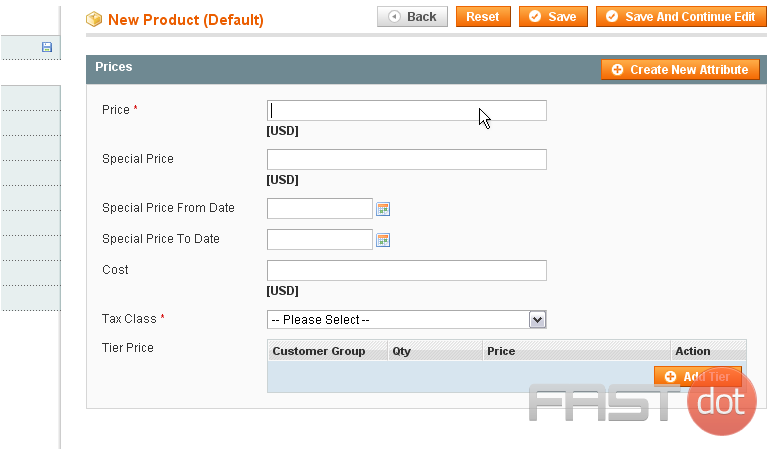
16) Select the tax class
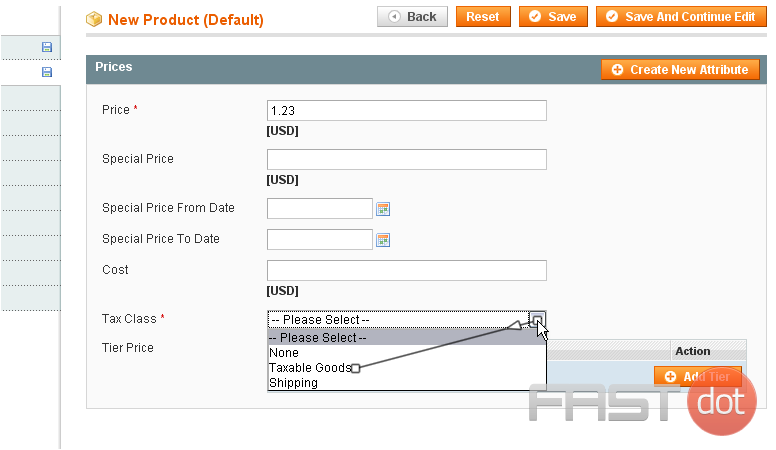
You have now entered all the required information for a new product
17) Go to Meta Information
This is where you can enter a meta title, keywords, and a description
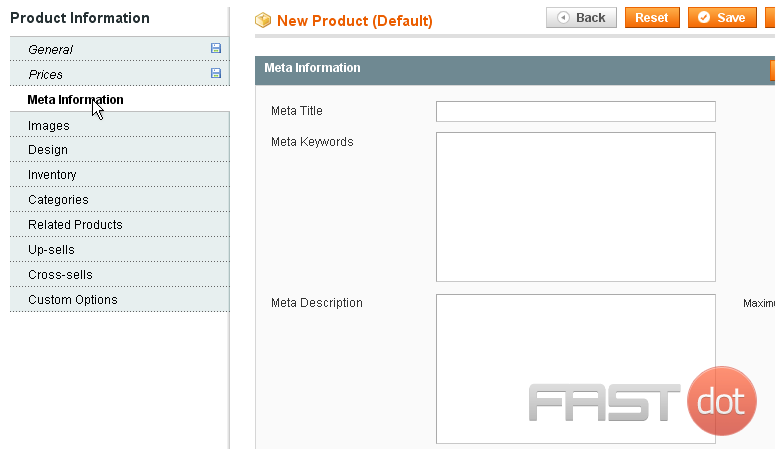
18) Go to Images
Here, you can upload images for your new product or browse the uploaded files
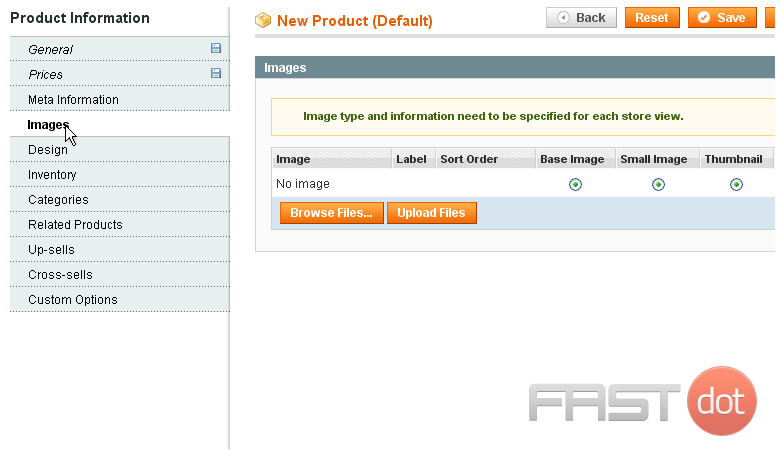
19) Go to Design
This page allows you to choose a different design to use with this product and set the active dates
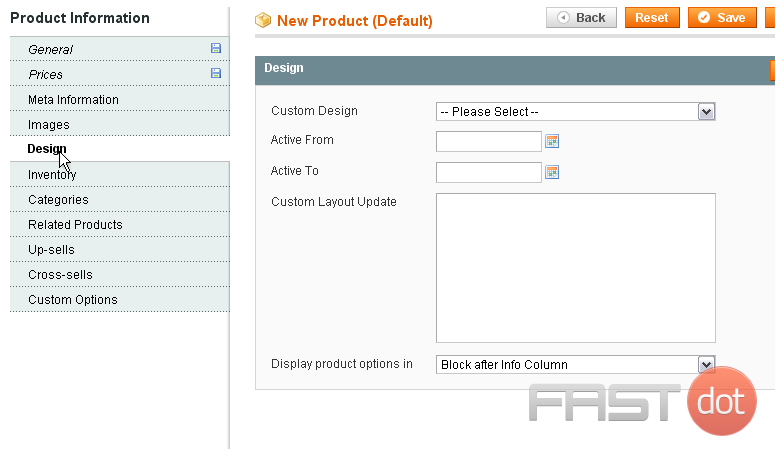
20) Now, go to Inventory
The quantity is set to 0 by default. You can type in a new number to use
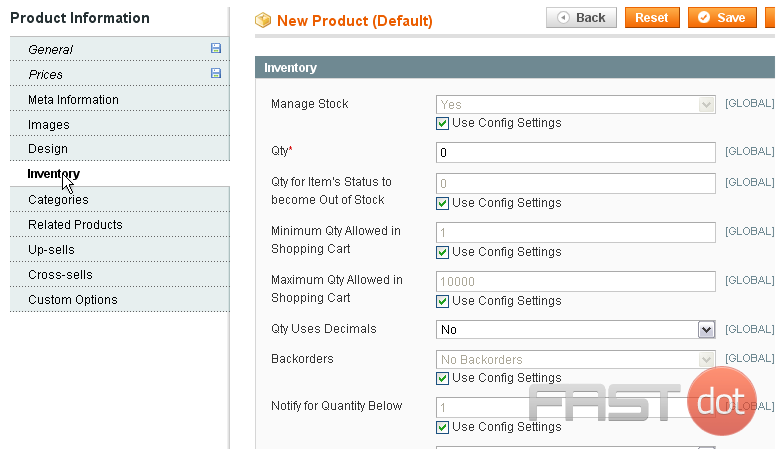
21) Go to Categories
This page allows you to see which categories this product belongs to
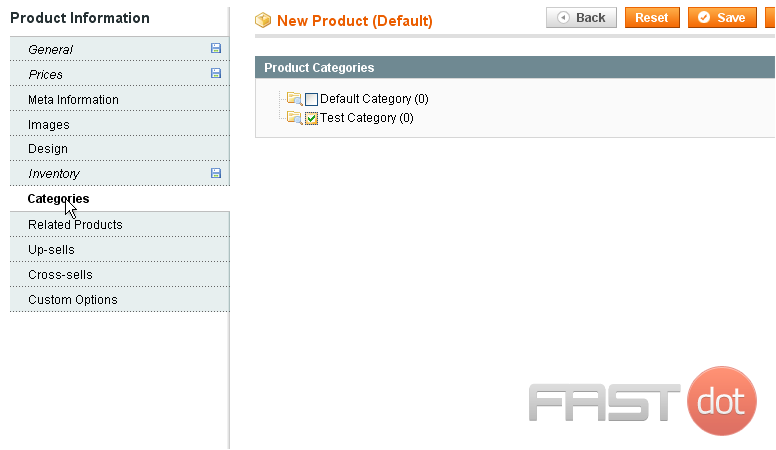
22) Go to Custom Options
This is where you can create more custom options for your product
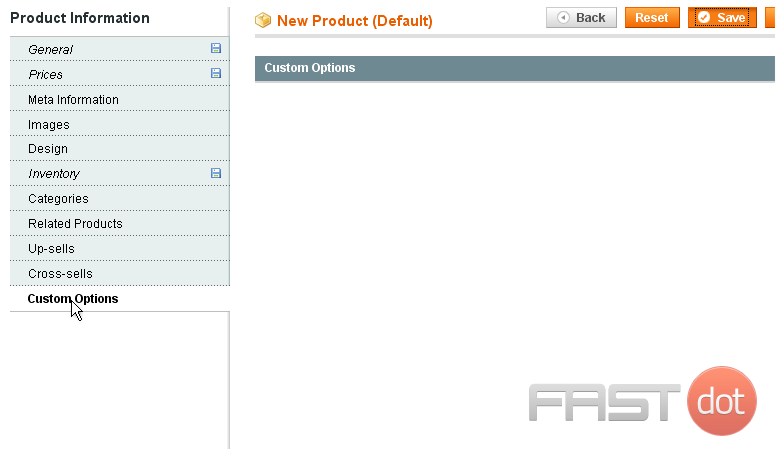
23) Click Save when you are done
The product was successfully saved! You can view all your products here as well as some of the details about them
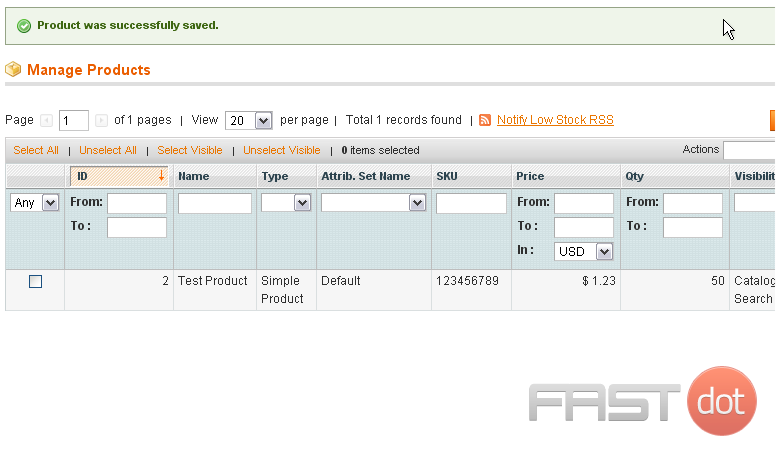
This is the end of the tutorial. You now know how to add a product in Magento Commerce