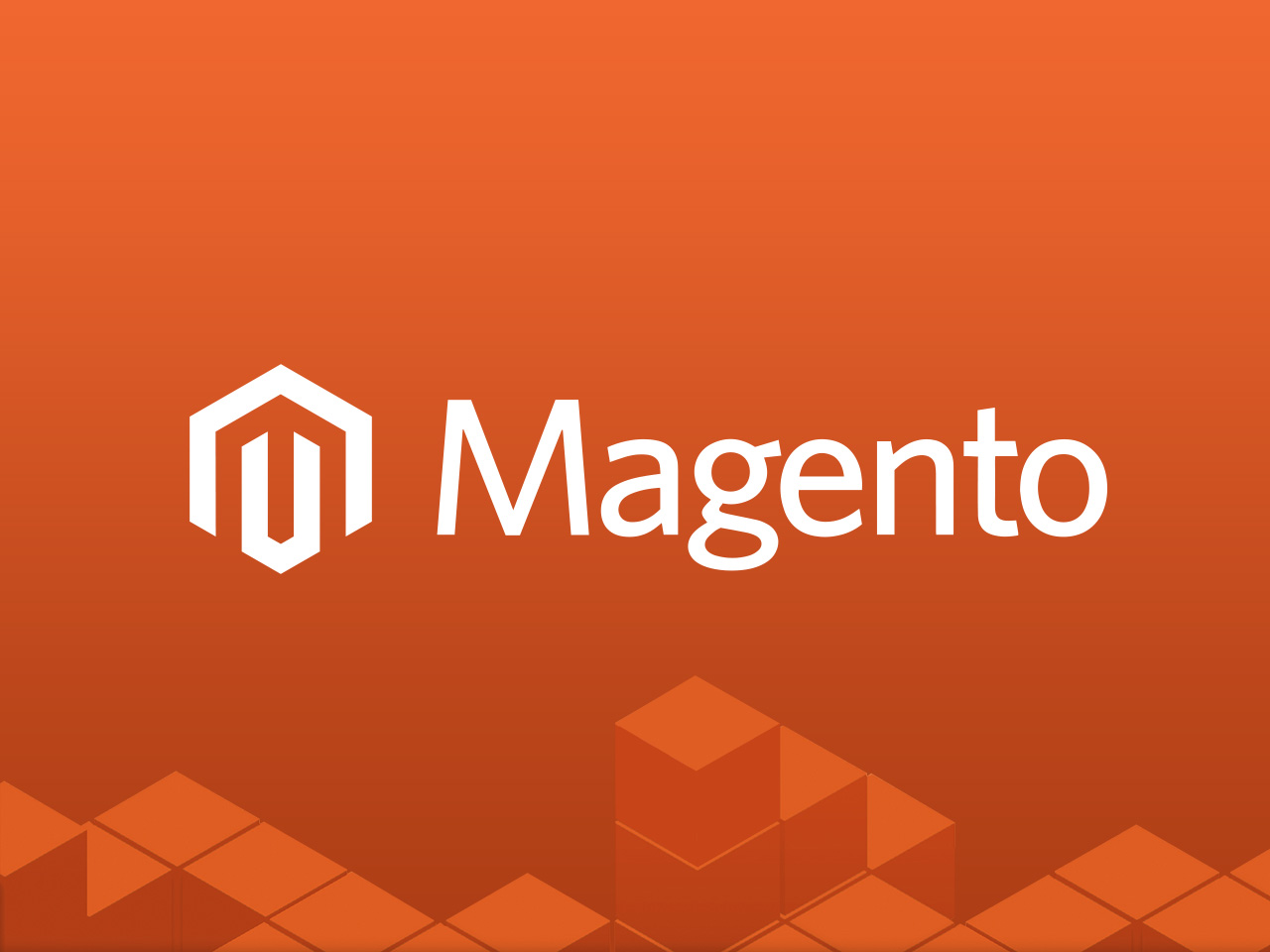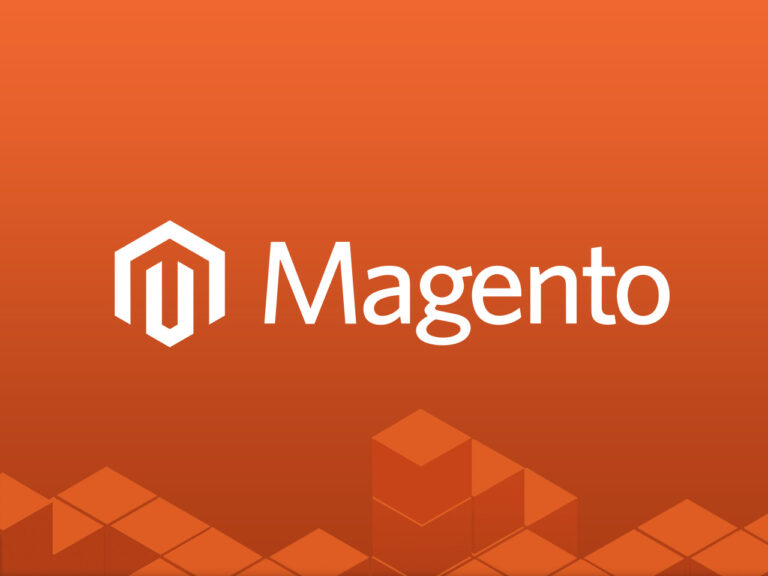What are the best WordPress Security plugins and how to set them up the best way
Below is a comprehensive guide on the best WordPress security plugins and how to set them up to ensure optimal protection for your WordPress site.
Best WordPress Security Plugins
1. Wordfence Security
Features:
- Web application firewall (WAF) to block malicious traffic.
- Malware scanner to detect and remove suspicious files.
- Real-time threat defence feed to stay updated on emerging threats.
- Login security features (reCAPTCHA, two-factor authentication).
Setup Best Practices:
- Install and Activate:
- Navigate to Plugins > Add New, search for “Wordfence Security,” and install it.
- Configure Basic Settings:
- Go to Wordfence > Dashboard.
- Enable the Web Application Firewall (opt for extended protection).
- Configure scan settings to run automatically at least once daily.
- Enable Login Security:
- Go to Wordfence > Login Security.
- Enable two-factor authentication (2FA) for admin accounts.
- Set strong passwords enforcement.
- Block IPs:
- Under Firewall > Blocking, block suspicious IPs automatically.
2. iThemes Security
Features:
- Brute force protection to limit login attempts.
- File change detection to alert you of unauthorised modifications.
- Two-factor authentication for login security.
- Security dashboard for a centralised view of threats.
Setup Best Practices:
- Install and Activate:
- Search for “iThemes Security” and activate it.
- Secure Your Site:
- Navigate to Security > Settings and run the Security Check feature.
- Enable brute force protection to lock out users with repeated failed login attempts.
- Set up file change detection to monitor core file modifications.
- Enable Two-Factor Authentication:
- Go to Security > Two-Factor Authentication.
- Generate and scan the QR code using an authentication app like Google Authenticator.
3. Sucuri Security
Features:
- Website firewall for blocking malicious traffic.
- Malware scanner for detecting vulnerabilities.
- Post-hack actions to recover a compromised site.
- Security activity auditing.
Setup Best Practices:
- Install and Activate:
- Search for “Sucuri Security” in the plugins repository.
- Configure General Settings:
- Go to Sucuri Security > Settings.
- Enable auditing, malware scanning, and blacklist monitoring.
- Enable Firewall:
- Configure the firewall for advanced traffic filtering. The premium version includes a DNS-level firewall for enhanced protection.
4. All In One WP Security & Firewall
Features:
- Login lockdown to prevent brute force attacks.
- User account security with password strength enforcement.
- Firewall to block harmful requests.
- Database security to change default database prefixes.
Setup Best Practices:
- Install and Activate:
- Search for “All In One WP Security & Firewall” and activate it.
- Strengthen Login Security:
- Enable login lockdown and set a limit for failed login attempts.
- Add reCAPTCHA to the login form for added protection.
- Enable Basic Firewall Rules:
- Go to Firewall > Basic Firewall Rules and activate core options like 404 detection and block fake Google bots.
- Backup Your Database:
- Use the plugin’s database backup feature to create regular backups.
5. MalCare Security
Features:
- One-click malware removal.
- Real-time firewall protection.
- Login protection features like CAPTCHA and 2FA.
- Scheduled site scanning.
Setup Best Practices:
- Install and Activate:
- Search for “MalCare Security” and activate the plugin.
- Run a Site Scan:
- Perform an initial site scan to detect any vulnerabilities.
- Enable Firewall:
- Go to MalCare > Security Firewall and activate real-time firewall protection.
- Automate Scans:
- Schedule daily scans for malware detection.
General Security Tips
- Regular Updates:
- Keep WordPress core, plugins, and themes up-to-date.
- Remove unused or outdated plugins/themes.
- Use SSL Certificates:
- Install and configure an SSL certificate to encrypt data transmission.
- Backup Regularly:
- Use plugins like UpdraftPlus or BackupBuddy for automated backups.
- Limit Login Attempts:
- Use plugins to restrict the number of failed login attempts.
- Strong Passwords and 2FA:
- Encourage all users to set strong passwords and enable two-factor authentication.
- Monitor Activity:
- Regularly check security logs for unusual activities.
- Restrict Access:
- Use IP whitelisting and restrict admin area access to trusted IPs.
By using one or more of these plugins and following the setup practices outlined above, you can significantly reduce the risk of security breaches on your WordPress website. Always stay vigilant and update your security measures as new threats emerge.
- Magento eCommerce events in Europe: Magento Hosting stands out as one of the most popular choices for online businesses all around the world. With more than 150,000 + deployments.The users and store managers are provided with a rich set of features and enterprise-class functionality.
- Step-by-Step Guide to Setting Up WooCommerce Logging: Managing an online store comes with its fair share of challenges. When things go wrong, your store’s performance—and profits—can suffer. From unexpected glitches to slow loading times, small issues can snowball into big problems.
- How to build a website with WordPress and what are the best plugins to use: Hopefully those tips and recommended WordPress plugins will get you on your way to building a high-quality WordPress website tailored to your needs. Always regularly update WordPress, themes, and plugins to ensure security and performance.
- Web Services vs Web Applications:The distinction between “web services” and “web applications” is sometimes blurred in today’s digital environment because the phrases are frequently used interchangeably. However, for anyone attempting to traverse the dynamic world of web development, it is imperative to comprehend the fundamental distinctions between web services and web apps.
- Improve Your Joomla Store’s Checkout Page Experience & Boost Sales With EasyStore: If you are running an online store, chances are you’re familiar with the term “checkout abandonment” and have encountered the issue at some point during your eCommerce venture. As frustrating as it may sound, have you ever paused to ponder the underlying reasons? What exactly makes a customer ditch their purchase right before hitting that “pay” button?
- What to Consider with Magento:As a business owner, choosing the right payment gateway is vital for your Magento shop can run seamlessly. A top-notch Magento payment gateway can help you leverage your profit. Many entrepreneurs make the mistake of selecting the first payment gateway they find. However, there are many factors to consider when choosing the one tailored for your business.
- Building your very first ecommerce website: If you’re selling web hosting online solutions or products, having a web site is evident. But even if you don’t sell anything right online, the site can act as an expansion of the company card, with information in super bad to you, your business, and solutions supplied.
- How Small Businesses Can Build Long-Lasting Relationships With Their Audience: Take your local coffee shop, for instance. By remembering your name, your favorite order, and perhaps even your pet’s name, they create a personalized experience that fosters loyalty. Similarly, neighborhood bookstores often do more than sell books. They host community events like book clubs and author signings, going above and beyond to build a sense of belonging.