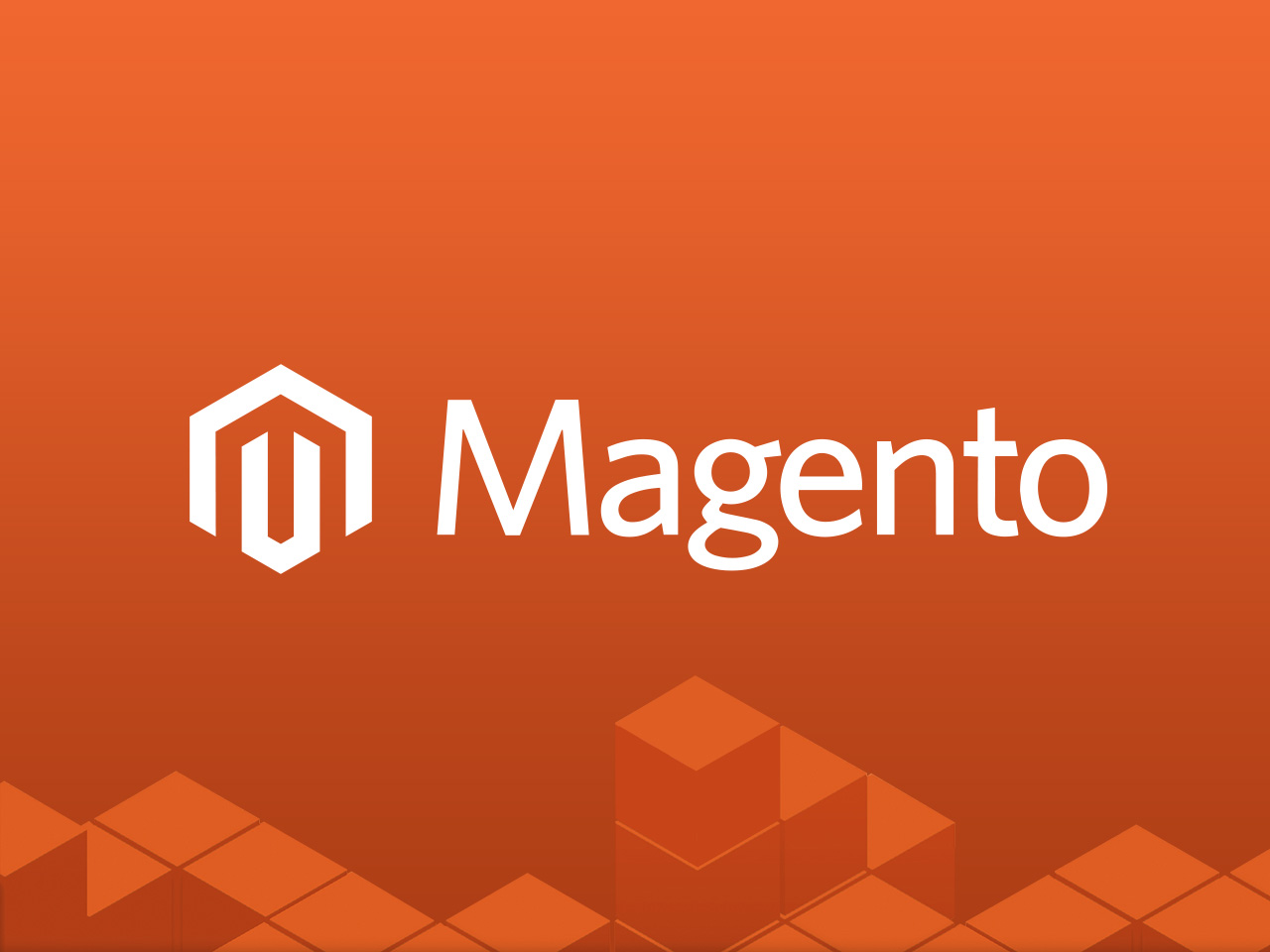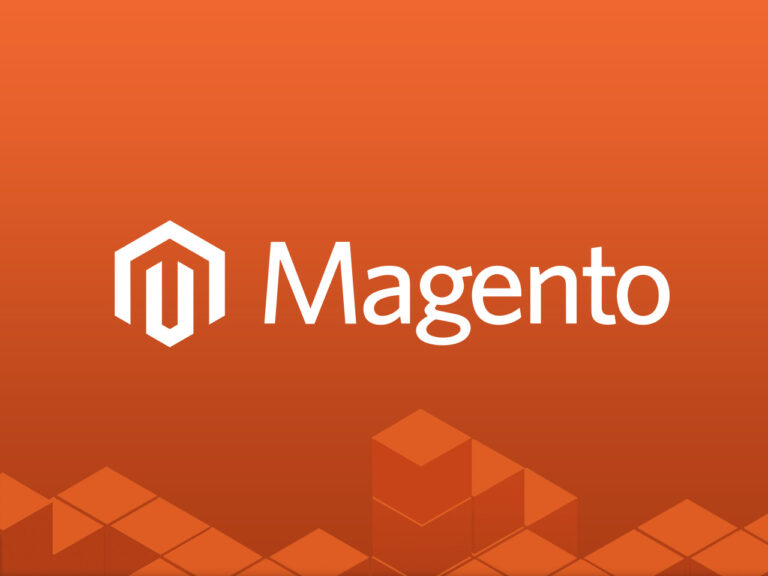Magento Commerce series
11. How to add products to your store in Magento Commerce
This tutorial will show you how to add a product in Magento Commerce, and you’re already logged in to Magento
1) Go to Catalog… then Manage Products
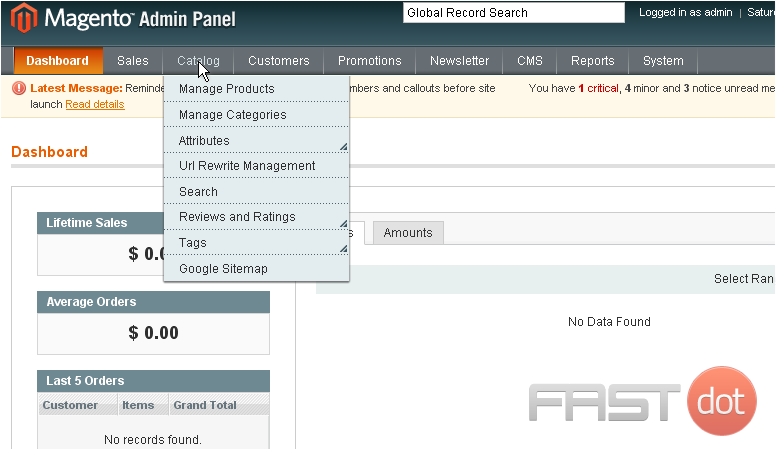
2) Select Add Product
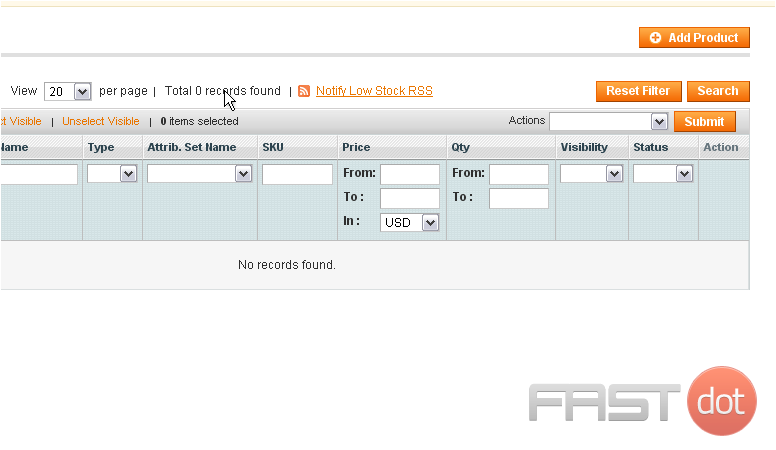
3) Choose the attribute set
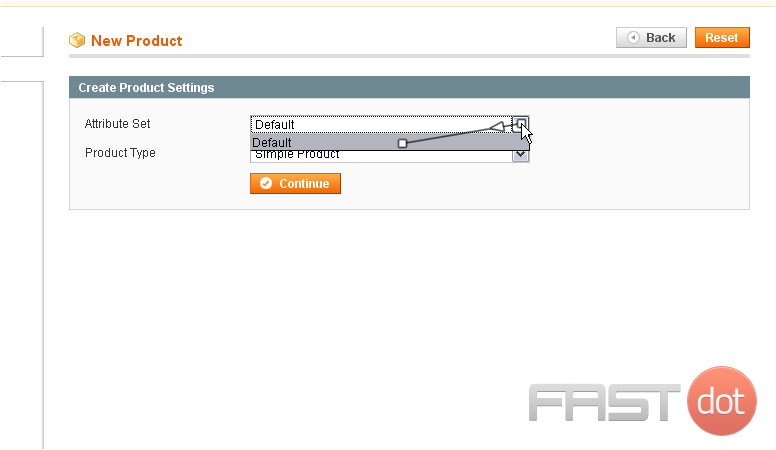
4) Choose the product type
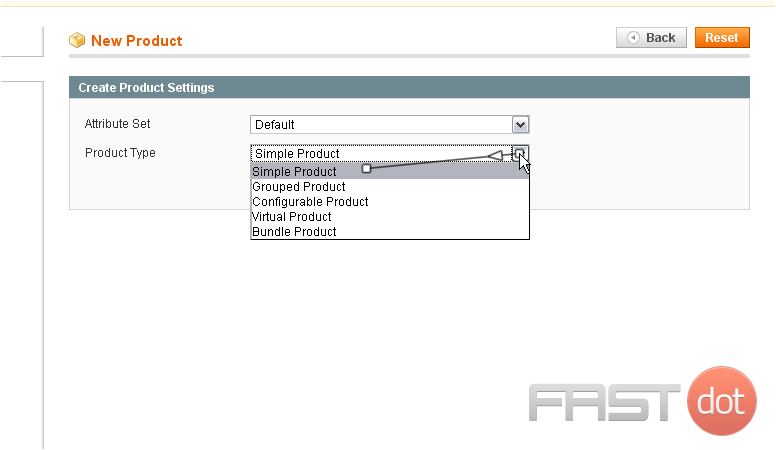
5) Click the Continue button
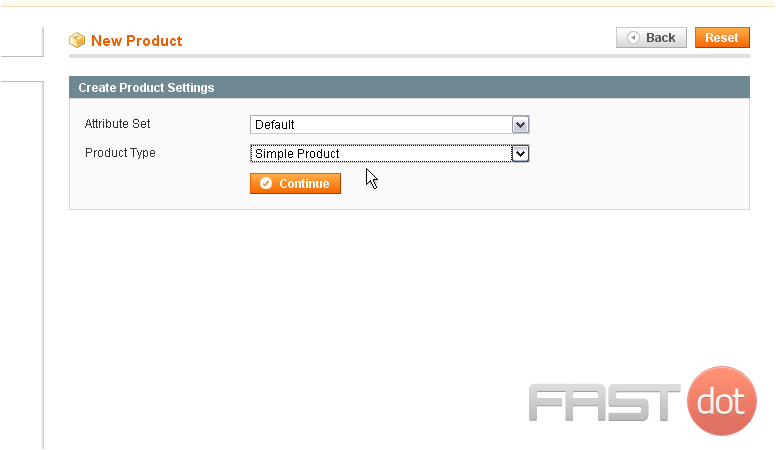
6) Enter a name for your new product
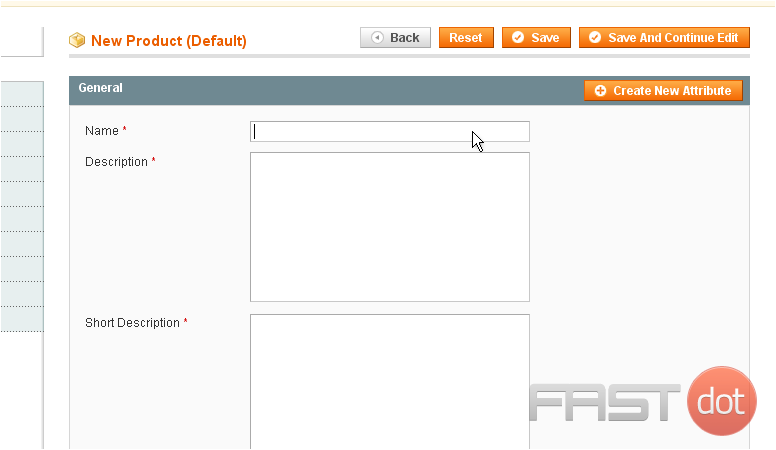
7) Enter a description

- How to build a website with WordPress and what are the best plugins to use Building a website with WordPress is an excellent choice due to its versatility, ease of use, and a vast array of plugins that enhance functionality. Here’s a comprehensive guide to building a WordPress website, along with recommendations for the best plugins
- Top WordPress Plugins for Managing Ads and Monetizing Your Website Effectively: Why is Ads Management Important for Website Monetization? Strategic ad placement throughout the website enables publishers to maximize ad revenue while ensuring a positive user experience. The positioning of ads is critical in capturing users’ attention without being intrusive or disruptive. By understanding user behavior and preferences, publishers can make informed decisions regarding ad placement to ensure that the ads are relevant and engaging.
- Top Directory Plugins for WordPress to Create Professional Listings and Directories: If you are interested in establishing professional listings and directories on your WordPress website, the following information will be of value to you. This article will present the top directory plugins available for WordPress, which include GeoDirectory, Business Directory Plugin, Sabai Directory, Connections Business Directory, and Advanced Classifieds & Directory Pro.
- The Most Important Stages and Plugins for WordPress Website Development: Developing a WordPress website requires careful planning, execution, and optimisation to ensure it is functional, user-friendly, and effective. The process can be broken into key stages, and each stage benefits from specific plugins to enhance functionality and performance. Here’s a detailed guide to the most important stages of WordPress website development and the essential plugins for each stage.
- .org vs .com: A Top Guide to the Differences in Domain Extension
When you set up a website for a business or a non-profit organisation, you might think the most important part of the address is the actual name. But the domain extension (the bit that comes after the dot) is just as important for telling people what your site is all about. - The Best WordPress Plugins for Image Optimization to Improve Load Times and SEO. The pivotal element lies in image optimization. This discourse delves into the significance of image optimization for websites and its impact on load times. Furthermore, we will delve into the advantages of leveraging WordPress plugins for image optimization, such as streamlined optimization processes, enhanced SEO, expedited load times, and an enriched user experience.
- What is a data center or Internet data center? The term “data center” has become very common due to the role it plays in many of our daily activities. Most of the data we receive and send through our mobile phones, tablets and computers ends up stored in these data centers — which many people refer to as “the Cloud”, in a more generic way.
8) Enter a short description
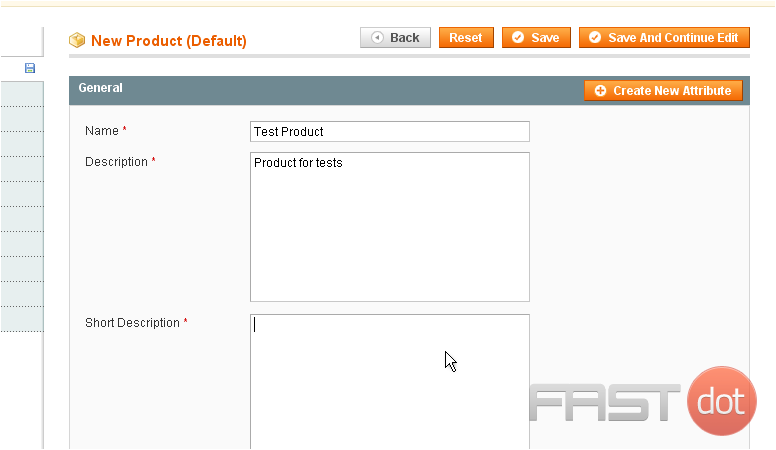
9) Type in the SKU
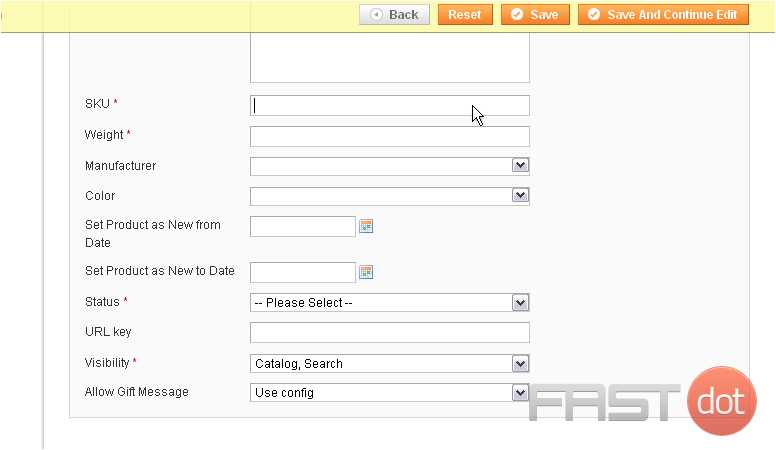
10) Enter the product’s weight
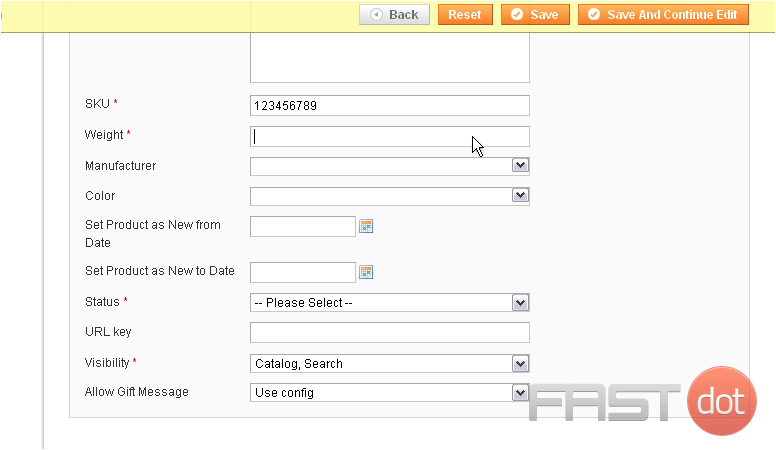
11) Choose the status
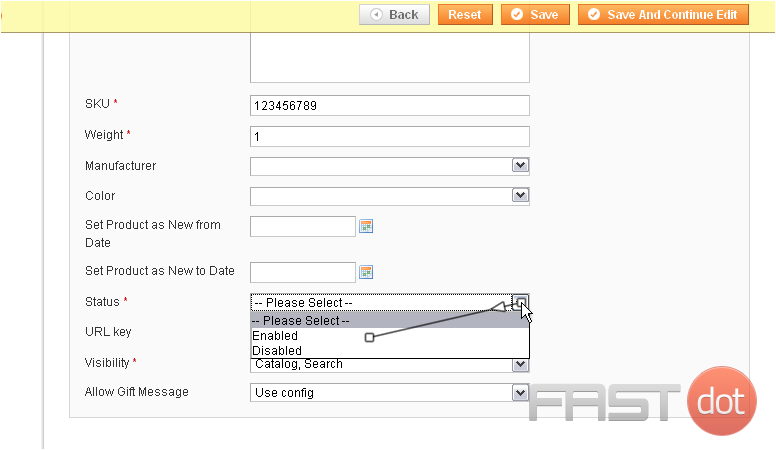
12) Select the product’s visibility
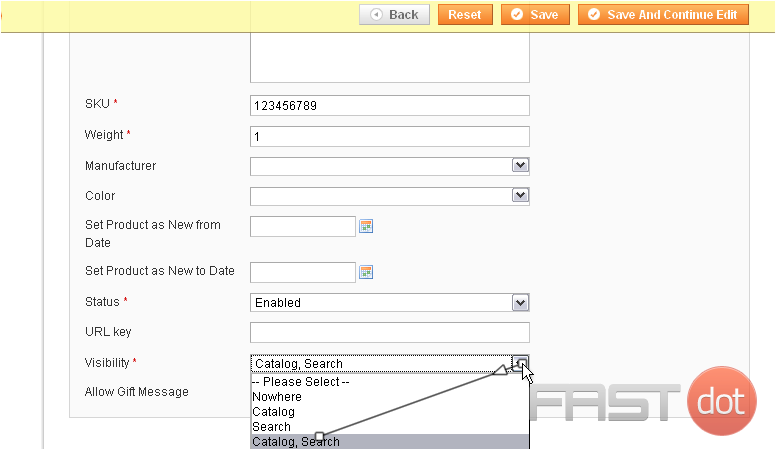
13) Choose whether to allow gift messages for this product
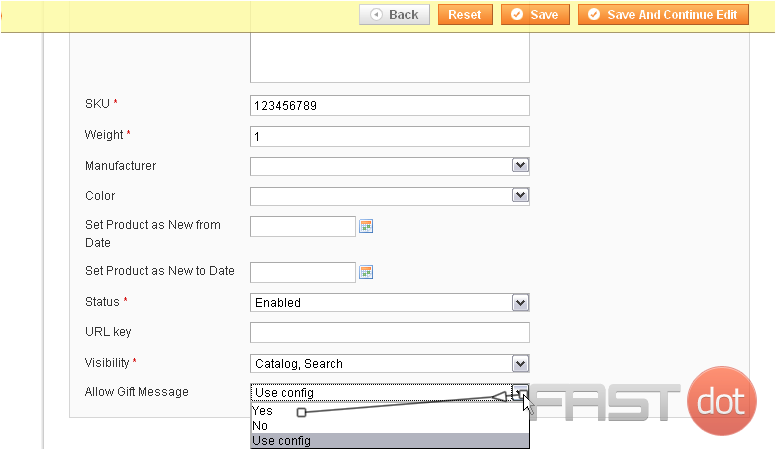
14) Go to Prices
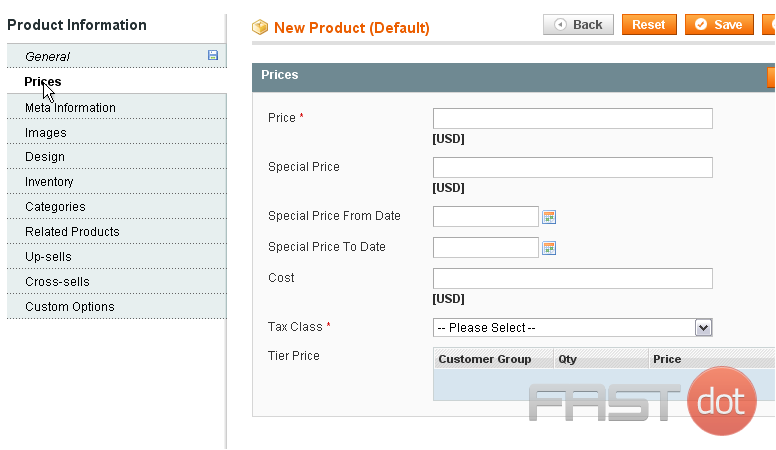
15) Enter the price for the product
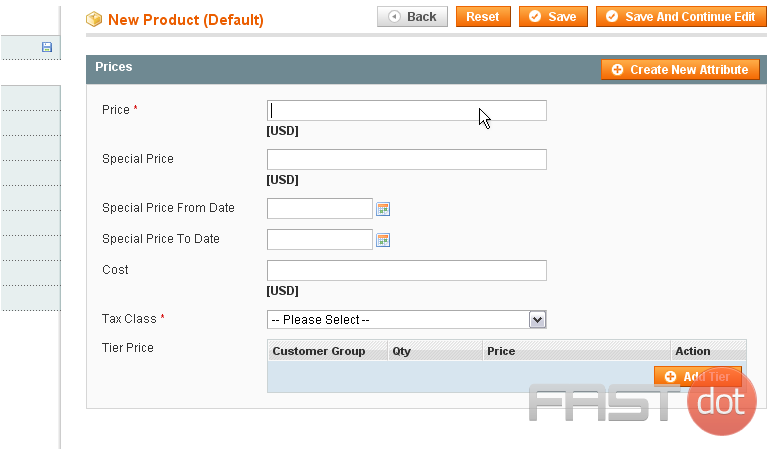
16) Select the tax class
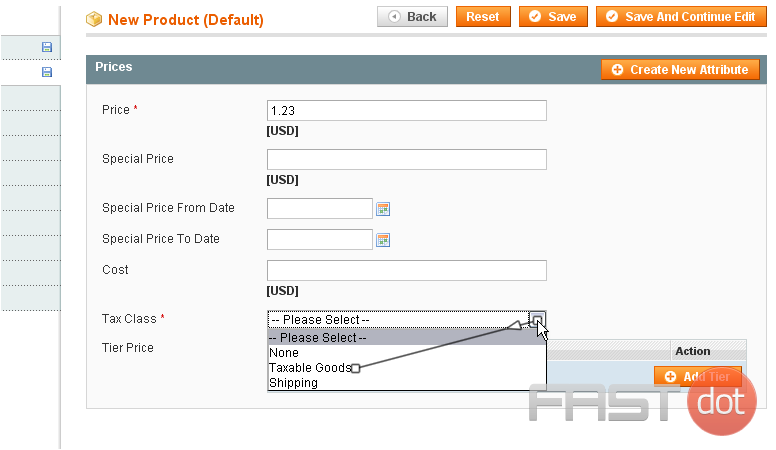
You have now entered all the required information for a new product
17) Go to Meta Information
This is where you can enter a meta title, keywords, and a description
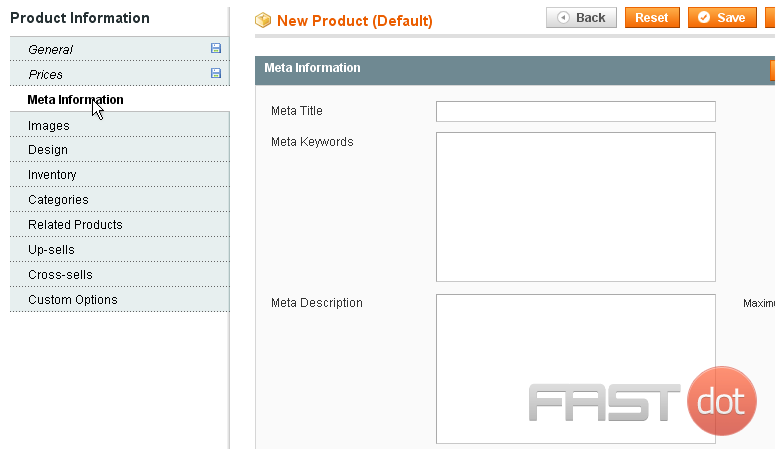
18) Go to Images
Here, you can upload images for your new product or browse the uploaded files
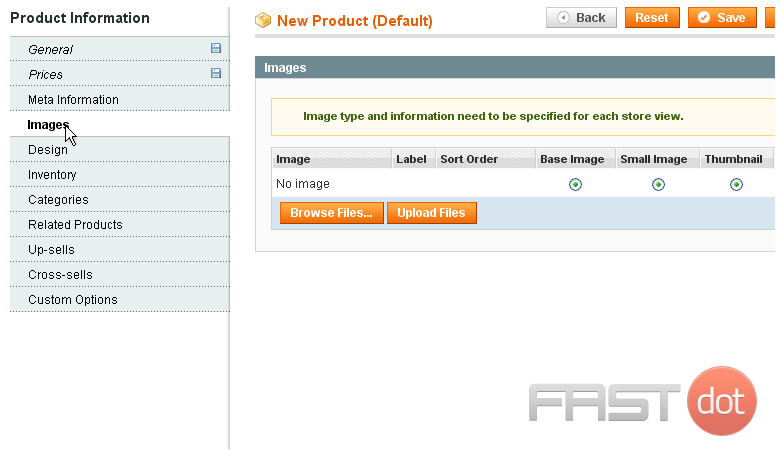
19) Go to Design
This page allows you to choose a different design to use with this product and set the active dates
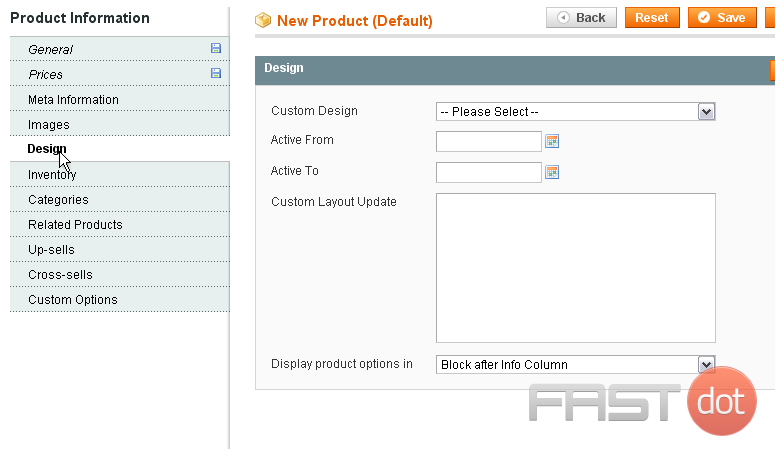
20) Now, go to Inventory
The quantity is set to 0 by default. You can type in a new number to use
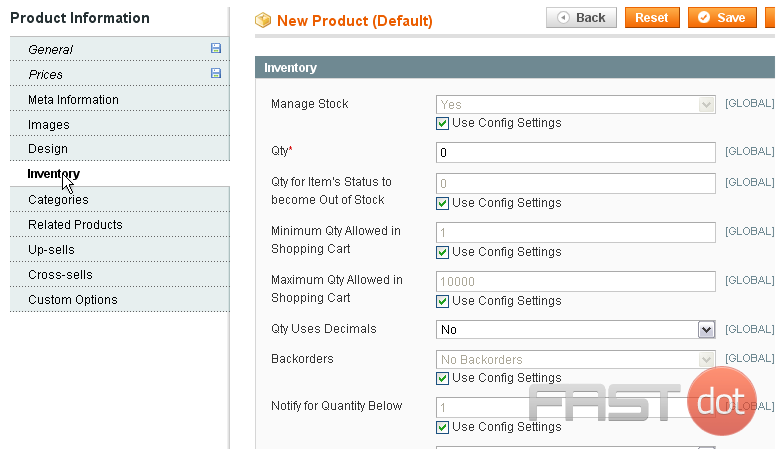
21) Go to Categories
This page allows you to see which categories this product belongs to
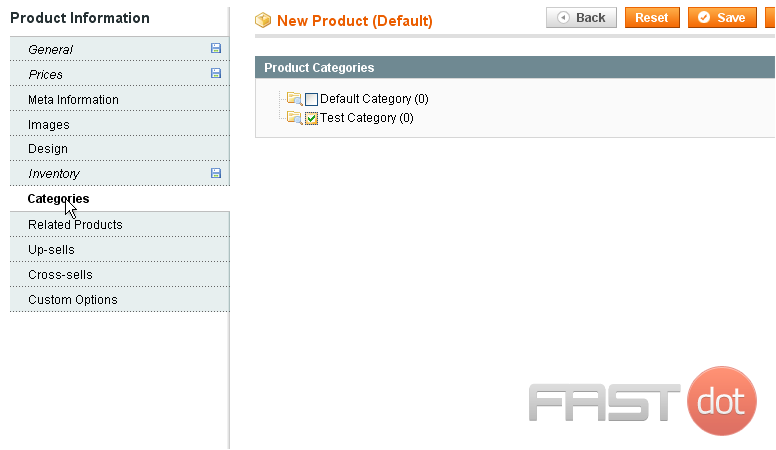
22) Go to Custom Options
This is where you can create more custom options for your product
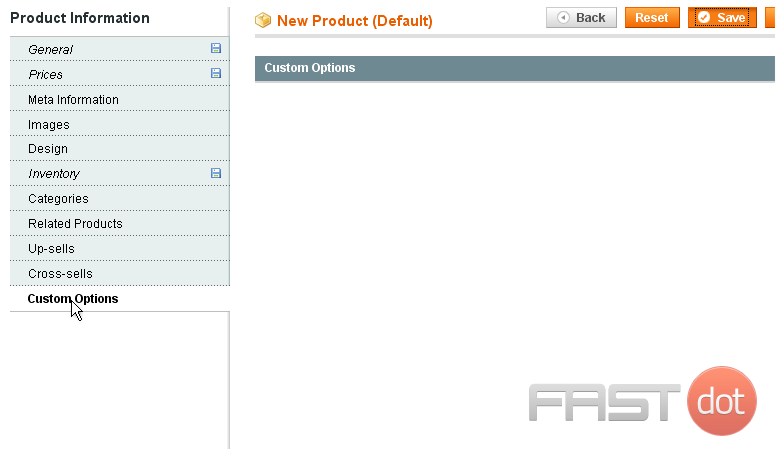
23) Click Save when you are done
The product was successfully saved! You can view all your products here as well as some of the details about them
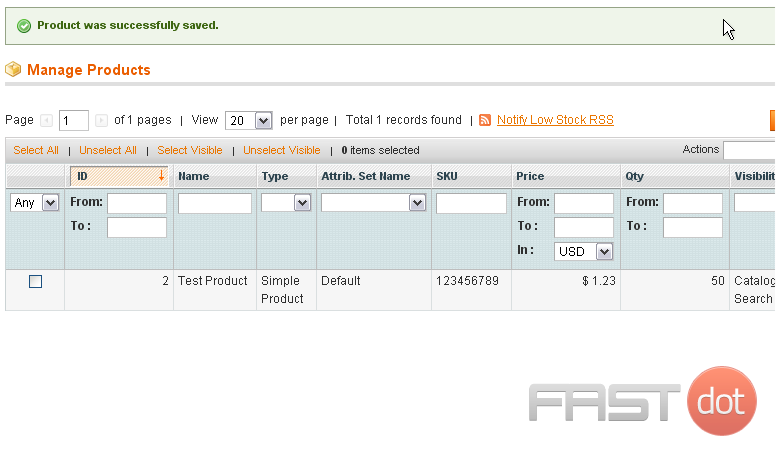
This is the end of the tutorial. You now know how to add a product in Magento Commerce